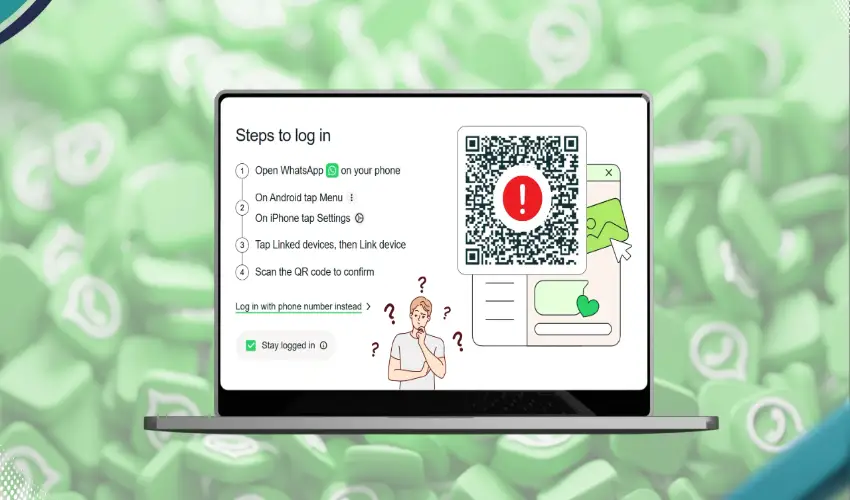In today’s fast-paced digital world, staying connected has never been more important. WhatsApp, one of the most popular messaging platforms worldwide, has made it easier than ever to communicate across devices with WhatsApp Web. By linking your mobile device to your computer, WhatsApp Web allows you to send messages, share files, and manage conversations directly from your browser, all without picking up your phone. This feature is especially useful for professionals, students, and anyone who spends a lot of time on their computer.
Getting Started with WhatsApp Web
Setting up whatsapp web is simple and quick. All you need is a smartphone with an active WhatsApp account and a computer with a stable internet connection. First, open your preferred web browser and visit web.whatsapp.com. You will see a QR code displayed on the screen. Next, open WhatsApp on your phone, tap the menu, and select “Linked Devices.” Use your phone’s camera to scan the QR code on your computer screen. Once the code is scanned, your account will sync, and all your chats will appear on your computer, ready for use.
One of the advantages of WhatsApp Web is that it mirrors your phone’s conversations in real-time. This ensures that you don’t miss any messages, whether you are typing a long email or working on a project. The interface is intuitive, with your chat list on the left and the active conversation on the right, making it easy to navigate between multiple chats.
Features That Enhance Connectivity
WhatsApp Web offers many features that make staying connected effortless. You can send text messages, voice notes, images, videos, documents, and even emojis and GIFs. The platform also allows you to create and manage group chats, making team communication seamless. For those who rely on WhatsApp for work, the ability to forward messages, reply privately in groups, and organize chats with labels can significantly improve efficiency.
Another useful feature is notifications. WhatsApp Web provides real-time desktop notifications so that you are immediately alerted when a new message arrives. This ensures that you can respond quickly without constantly checking your phone. Additionally, the search function makes it easy to find specific messages, contacts, or media within your chat history, saving time and effort.
Tips for Efficient Use
To maximize productivity with WhatsApp Web, there are several tips you can follow. First, use keyboard shortcuts. For instance, pressing Ctrl + N starts a new chat, while Ctrl + Shift + ] and Ctrl + Shift + [ navigate between chats. These shortcuts help you manage conversations faster and more efficiently.
Second, ensure your internet connection is stable. WhatsApp Web relies on your phone’s connection to sync messages, so a strong and consistent network is essential. If your phone loses connection, WhatsApp Web will temporarily stop working until connectivity is restored.
Third, customize notifications. You can mute certain chats to avoid distractions or adjust notification settings to suit your workflow. This helps maintain focus during work hours while still keeping you connected to important conversations.
Security and Privacy Considerations
Security is a top priority when using WhatsApp Web. All messages are end-to-end encrypted, meaning only you and the recipient can read them. WhatsApp Web does not store messages on its servers, so your conversations remain private. However, it’s important to log out of WhatsApp Web when using shared or public computers. You can log out directly from your phone under “Linked Devices” to ensure your account remains secure.
Additionally, enable two-step verification on your WhatsApp account. This adds an extra layer of protection by requiring a PIN whenever your account is registered on a new device. Being proactive about security helps prevent unauthorized access and ensures your conversations remain safe.
Multi-Device Use
WhatsApp Web is not limited to a single computer. The platform now supports multiple device connections, allowing you to link up to four devices simultaneously. This means you can access your chats on your laptop, desktop, or even a tablet without constantly switching devices. This flexibility is particularly beneficial for people who work across multiple devices throughout the day.
Practical Applications in Daily Life
For professionals, WhatsApp Web is a valuable tool for client communication and team coordination. You can quickly respond to messages, share files, and manage group discussions without interrupting your workflow. For students, WhatsApp Web makes collaborating on assignments and projects more efficient, as you can easily exchange notes and files directly from your computer. Even in personal life, staying connected with friends and family becomes more convenient when you can chat without constantly picking up your phone.
Tips for Staying Organized
With frequent messages, chats can become cluttered. WhatsApp Web provides several organizational tools. You can star important messages, label chats, and archive conversations to keep your chat list tidy. These tools make it easier to find critical information quickly, especially in professional settings.
Conclusion
WhatsApp Web is a powerful extension of your mobile messaging experience, offering convenience, flexibility, and security. From quick personal messages to professional collaboration, it allows you to stay connected without interruption. By following simple setup instructions, exploring features, and practicing good security habits, you can make the most out of WhatsApp Web. Whether you are managing work, school, or personal communication, WhatsApp Web makes it easier than ever to remain connected and productive.
Embrace the simplicity and functionality of WhatsApp Web to ensure that staying in touch with others is effortless and efficient. With the ability to send messages, share files, and manage chats from your computer, you will never miss a conversation again.